Knowledge Aquisition is endless and powerful
By Awuriki Simon
How to Save Photos to Google Without Losing Them
Introduction
Saving photos to Google is a reliable way to back them up and access them from anywhere. However, improper handling could result in losing them. Below are some steps to ensure your photos are saved securely without the risk of loss.
1. Use Google Photos Backup
Google Photos is one of the best ways to back up your photos without losing them. Here’s how to ensure your photos are securely backed up:
- Download Google Photos: First, install the Google Photos app from the App Store (iOS) or Play Store (Android).
- Sign in with your Google Account: Open the app and sign in with your Google account.
- Enable Backup & Sync: Go to Settings and enable Backup & Sync. This will automatically back up your photos to the cloud.
2. Organize Photos in Albums
Organizing your photos into albums will help you avoid losing track of them. Google Photos allows you to create custom albums, making it easier to locate specific images.
- Create albums: Select photos and group them into albums based on events, dates, or categories.
- Share albums: You can share albums with family and friends and control who has access.
3. Use High-Quality Backup
Google Photos offers two backup options: Original Quality and High Quality (storage saver). High-quality backups compress photos slightly but still maintain good quality while saving space. Make sure to use the High-Quality backup if you have limited space.
4. Check Your Google Account Storage
Google Photos uses your Google Account storage (15 GB by default). If you run out of space, photos might stop uploading. Check your storage regularly and upgrade if needed to ensure continued backups.
- Upgrade storage: You can purchase extra storage through Google One if necessary.
- Manage space: Delete unnecessary files, emails, or large items in Google Drive to free up space.
5. Enable Mobile Data Backup (Optional)
If you want to back up photos when you’re not connected to Wi-Fi, you can enable mobile data backup in the Google Photos settings. Be mindful of data limits, as this might use a significant amount of data.
6. Verify Backups Regularly
Make it a habit to verify that your backups are working properly. You can check this by opening Google Photos and ensuring that all your recent images are uploaded.
- Check upload status: Open Google Photos and confirm that photos show “Backed up” under each image.
- Re-upload if necessary: If some photos aren’t backed up, you can manually re-upload them.
7. Restore Photos Easily
If you accidentally delete photos, Google Photos allows you to restore them from the Trash within 60 days. To avoid permanent loss, ensure you restore them before this period expires.
- Go to Trash: In the Google Photos app, go to the Trash folder.
- Select and restore: Choose the photos you want to recover and restore them to your library.
Conclusion
By following these steps, you can ensure that your photos are saved to Google without the risk of losing them. Google Photos provides an easy and secure way to manage, organize, and restore your photos with minimal hassle.
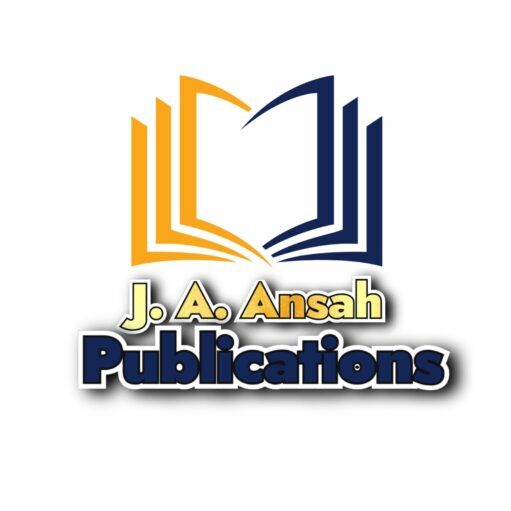


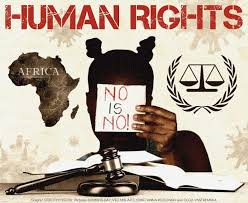




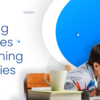
Fantastic now I can save my photos and not worry about losing them
Thanks