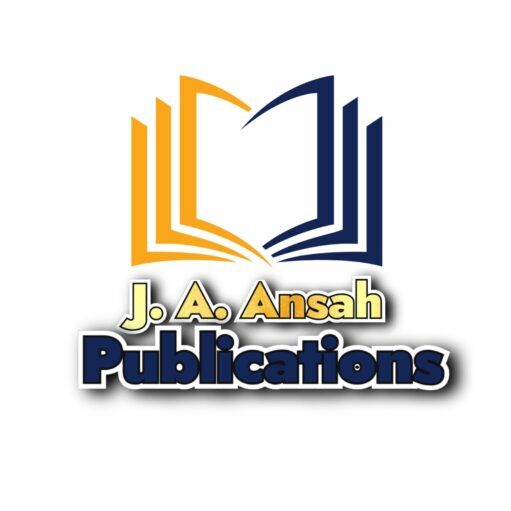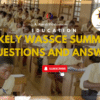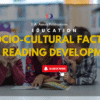Basic Shortcuts
- Ctrl + C – Copy
- Ctrl + X – Cut
- Ctrl + V – Paste
- Ctrl + Z – Undo
- Ctrl + Y – Redo
- Ctrl + A – Select All
- Ctrl + S – Save
- Ctrl + O – Open
- Ctrl + P – Print
- Ctrl + N – New window/document
- Alt + Tab – Switch between open apps
- Alt + F4 – Close the current window
- Ctrl + W – Close the active tab/window
- Ctrl + F – Find
- Ctrl + H – Replace
- Ctrl + G – Go to a specific line (in some apps)
- Ctrl + E – Select the search bar
- Ctrl + D – Delete file to Recycle Bin
- Shift + Delete – Delete file permanently
- Ctrl + R – Refresh
Text Editing
- Ctrl + Shift + Arrow Key – Highlight words/sentences
- Ctrl + Backspace – Delete the previous word
- Ctrl + Delete – Delete the next word
- Home – Move to the beginning of the line
- End – Move to the end of the line
- Ctrl + Home – Move to the start of the document
- Ctrl + End – Move to the end of the document
- Shift + Arrow Key – Select text character by character
- Ctrl + Shift + Home – Highlight from the cursor to the start of the document
- Ctrl + Shift + End – Highlight from the cursor to the end of the document
Windows System
- Win + D – Show/hide desktop
- Win + E – Open File Explorer
- Win + R – Open Run dialog
- Win + I – Open Settings
- Win + L – Lock your PC
- Win + S – Open Search
- Win + A – Open Action Center
- Win + Tab – Open Task View
- Win + Pause/Break – Open System Properties
- Win + U – Open Ease of Access Center
- Win + X – Open Power User Menu
- Win + Ctrl + D – Create a new virtual desktop
- Win + Ctrl + F4 – Close the current virtual desktop
- Win + Ctrl + Arrow – Switch between virtual desktops
- Win + , (comma) – Peek at the desktop
- Win + + (plus) – Zoom in with Magnifier
- Win + – (minus) – Zoom out with Magnifier
- Win + P – Open projection options
- Win + Shift + S – Open Snipping Tool
- Win + Shift + M – Restore minimized windows
Browser Shortcuts
- Ctrl + T – Open new tab
- Ctrl + Shift + T – Reopen closed tab
- Ctrl + L – Focus on the address bar
- Ctrl + Tab – Switch to the next tab
- Ctrl + Shift + Tab – Switch to the previous tab
- Ctrl + N – Open new window
- Ctrl + Shift + N – Open new incognito/private window
- Ctrl + W – Close current tab
- Ctrl + R – Refresh page
- Ctrl + F5 – Refresh without using cache
- Ctrl + H – Open browsing history
- Ctrl + J – Open downloads
- Ctrl + D – Bookmark the page
- Ctrl + Shift + B – Show/hide bookmarks bar
- Ctrl + Shift + Delete – Open Clear Browsing Data
- Alt + Left Arrow – Go back
- Alt + Right Arrow – Go forward
- F11 – Enter/exit fullscreen
- Ctrl + 1 to 8 – Switch to specific tab
- Ctrl + 9 – Switch to the last tab
File Explorer
- Ctrl + N – Open a new File Explorer window
- Alt + P – Show/Hide preview pane
- Alt + Enter – Open Properties of a file
- Ctrl + Shift + N – Create new folder
- F2 – Rename selected item
- F5 – Refresh the current folder
- Ctrl + Shift + E – Expand the current folder tree
- Alt + Up Arrow – Go up one folder level
- Alt + Left Arrow – Go back
- Alt + Right Arrow – Go forward
Command Prompt
- Ctrl + C – Copy text
- Ctrl + V – Paste text
- Ctrl + Shift + Up/Down Arrow – Scroll output
- Ctrl + M – Enter Mark mode
- Ctrl + Home – Scroll to the beginning of the buffer
- Ctrl + End – Scroll to the end of the buffer
Power Users
- Win + K – Connect to wireless displays and audio devices
- Win + Ctrl + Q – Open Quick Assist
- Win + Shift + V – Cycle through notifications
- Ctrl + Shift + Esc – Open Task Manager
- Ctrl + Alt + Delete – Open security options
- Alt + Space – Open window menu
- Alt + Esc – Cycle through items in the order they were opened
- Alt + Shift + Arrow Key – Move window to another screen
- Win + Shift + Arrow Key – Move window to another monitor
Miscellaneous
- F1 – Open Help
- F2 – Rename
- F3 – Search for a file or folder
- F4 – Show address bar list in File Explorer
- F5 – Refresh
BY SIR LEO